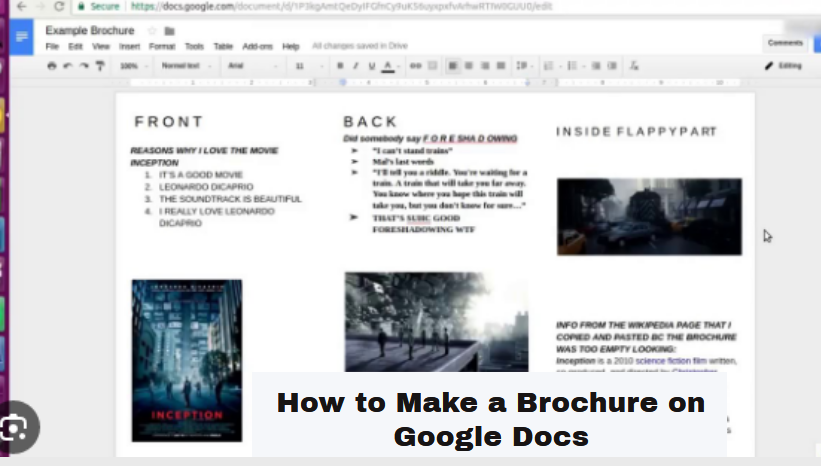How to Make a Brochure on Google Docs
In todays digital age creating eyecatching brochures has become easier than ever thanks to the versatile and userfriendly Google Docs. Whether you need a brochure for your business event or personal project this stepbystep guide will walk you through the process of making a professional and visually appealing brochure right in your web browser. No design expertise required! Introduction
- Setting Up Your Document
- Choosing the Right Template
- Adding Text and Content
- Customizing Fonts and Styles
- Inserting Images and Graphics
- Formatting and Layout
- Adding Colors and Branding
- Page Numbers and Headers
- Final Touches
- Review and Proofread
- Saving and Exporting
- Printing Your Brochure
- Sharing Your Brochure Online
- Conclusion
Introduction
Creating a brochure on Google Docs is a costeffective and efficient way to showcase your information or promote your ideas. Lets explore the essential steps to make your brochure stand out.
Choosing the Right Template
Google Docs offers various brochure templates for your convenience. To access them click on “Template Gallery” and search for a template that suits your needs. Choose one that aligns with your style and message.
Adding Text and Content
Now its time to populate your brochure with content. Insert text boxes where needed and start typing. Ensure that your text is clear concise and relevant to your audience.
Customizing Fonts and Styles
Make your brochure visually appealing by selecting appropriate fonts and styles. Bold headings use italics for emphasis and maintain consistency throughout the document.
Inserting Images and Graphics
To make your brochure engaging incorporate images and graphics. Click on “Insert” and choose “Image” to upload visuals that complement your content.
Formatting and Layout
Experiment with different layouts to find the one that enhances your brochures readability. Adjust spacing alignment and columns as necessary.
Adding Colors and Branding
Inject your brands personality by adding your companys colors and logo to the brochure. Consistent branding reinforces your message.
Page Numbers and Headers
Include page numbers and headers to guide readers through your brochure seamlessly. These elements provide structure and professionalism.
Final Touches
Review your brochure for any inconsistencies or errors. Ensure that all elements are aligned correctly and that the text flows naturally.
Review and Proofread
Before finalizing your brochure proofread it meticulously. Correct any grammatical errors or typos to maintain a professional appearance.
Saving and Exporting
Save your document regularly and when youre satisfied with the final result export it to PDF format for easy sharing and printing.
Printing Your Brochure
To print your brochure select highquality paper and a color printer for the best results. Consider professional printing services for larger quantities.
Sharing Your Brochure Online
You can share your brochure digitally by uploading it to your website sharing it via email or posting it on social media platforms.
Final word
Creating a brochure on Google Docs is a straightforward process that empowers you to produce visually appealing marketing materials or informative documents. Experiment with different templates styles and content to find what resonates with your audience.
FAQs
How do I ensure my brochure looks professional and not cluttered with information? Focus on concise content effective use of white space and a balanced layout to maintain a professional appearance.
What are the recommended image formats for inserting graphics into my brochure? JPEG and PNG formats are ideal for images in your brochure as they provide good quality and compatibility.
Now that you have the knowledge to create stunning brochures on Google Docs give it a try and impress your audience with your beautifully designed marketing materials. to discover more helpful resources. Happy designing!
Distributing Your Brochure
- Email Distribution
Make sure to include a compelling subject line and a brief message explaining the content and purpose of the brochure.
- Social Media Sharing
Take advantage of social media platforms to share your brochure with a wider audience. Upload the PDF file to platforms like Facebook Twitter or LinkedIn or provide a link to the brochure hosted on your website or Google Drive. Encourage your followers to share the brochure with their networks to increase its reach.
- Website Integration
If you have a website consider creating a dedicated page or section for your brochures. Upload your brochure as a downloadable PDF and provide a brief description or context for your visitors. This not only makes your brochure easily accessible but also enhances your websites content.
Tracking Engagement
To assess the effectiveness of your brochure youll want to track engagement. Heres how:
- Google Analytics
If youve embedded hyperlinks in your brochure you can use Google Analytics to monitor clickthrough rates and visitor behavior on your website. This data will help you understand which sections of your brochure are most engaging.
- Email Analytics
For email distributions most email marketing platforms offer analytics that can help you track open rates and clickthrough rates. Analyzing these metrics can provide insights into how well your brochure is received.
Gathering Feedback
Its essential to collect feedback to improve future brochures. Encourage your audience to provide their thoughts suggestions or questions related to the content and design. You can create a feedback form using Google Forms or simply invite comments via email or social media.
Updating and Reusing
As your business or project evolves your brochures may need updates. Google Docs makes it easy to make changes and revisions. You can save a copy of the original brochure and then edit it to reflect new information or branding.
Collaborative Editing
If youre working on a brochure with a team Google Docs allows for realtime collaborative editing. Share the document with team members and you can all work together on content design and revisions simultaneously.
Final Thoughts
Creating a brochure on Google Docs empowers you to produce professional marketing materials with ease. Remember to stay creative keep your audience in mind and be open to feedback and improvement. With practice youll become proficient at crafting brochures that captivate and inform your target audience.